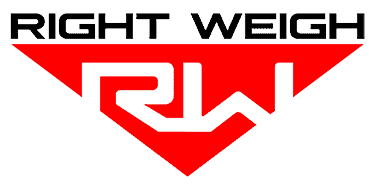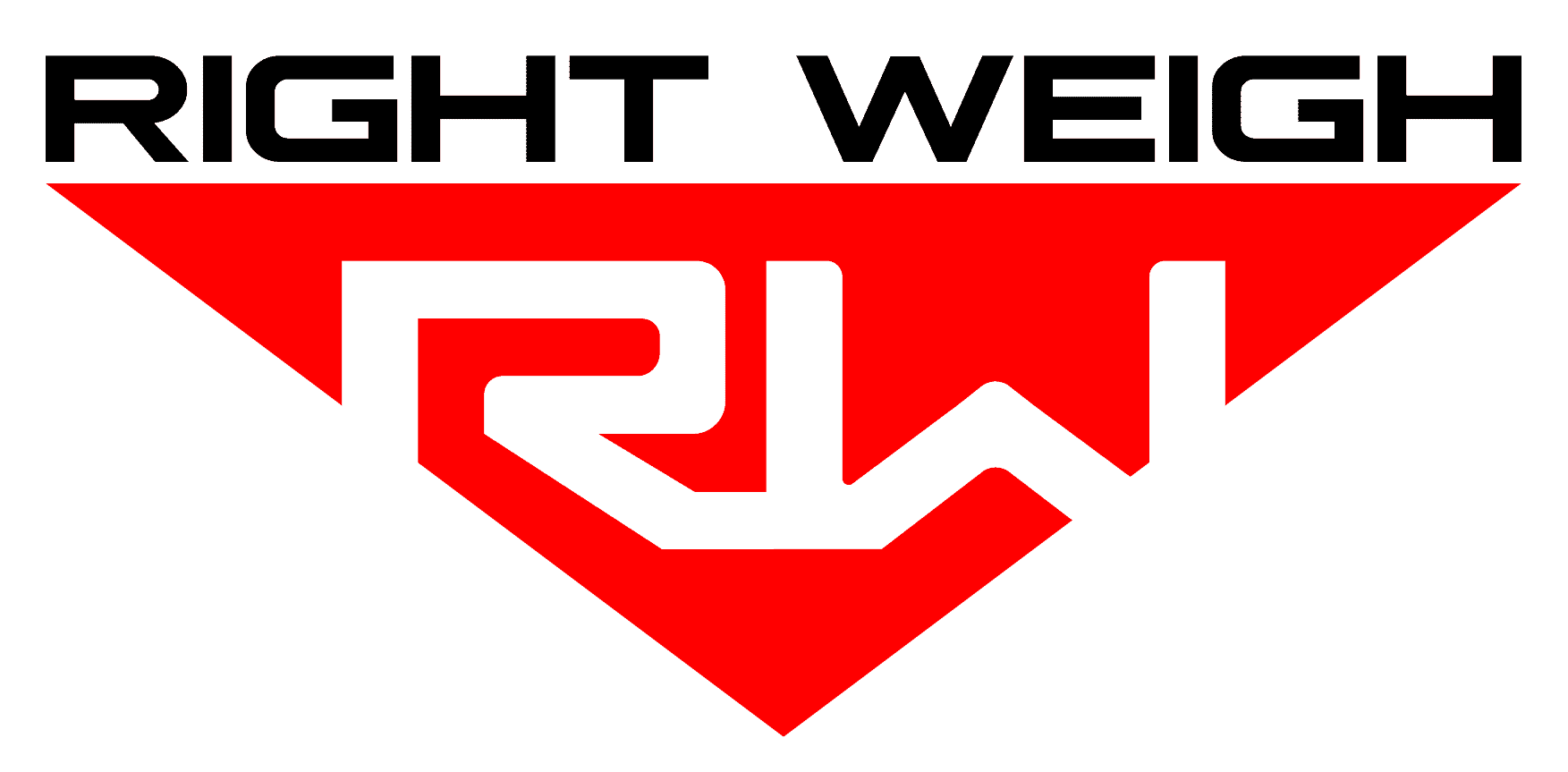Interior Digital – 202 Series Calibration
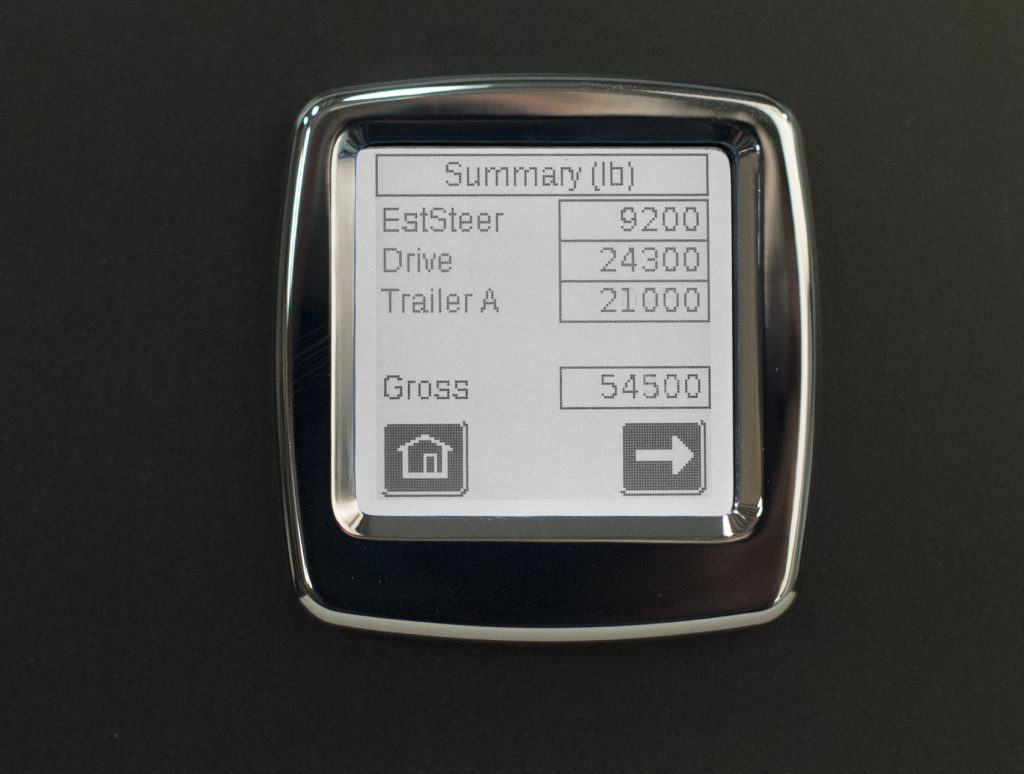
Step 1:
Configure the scale for your needs by assigning the appropriate sensors to the axle groups they are connected to. After setup, you will need to calibrate the scale both empty and fully loaded using a certified scale ticket. Obtain a certified scale weight, either empty or loaded. Park on level ground, chock the wheels and turn off the parking brake.

Step 2:
Press the wrench icon.
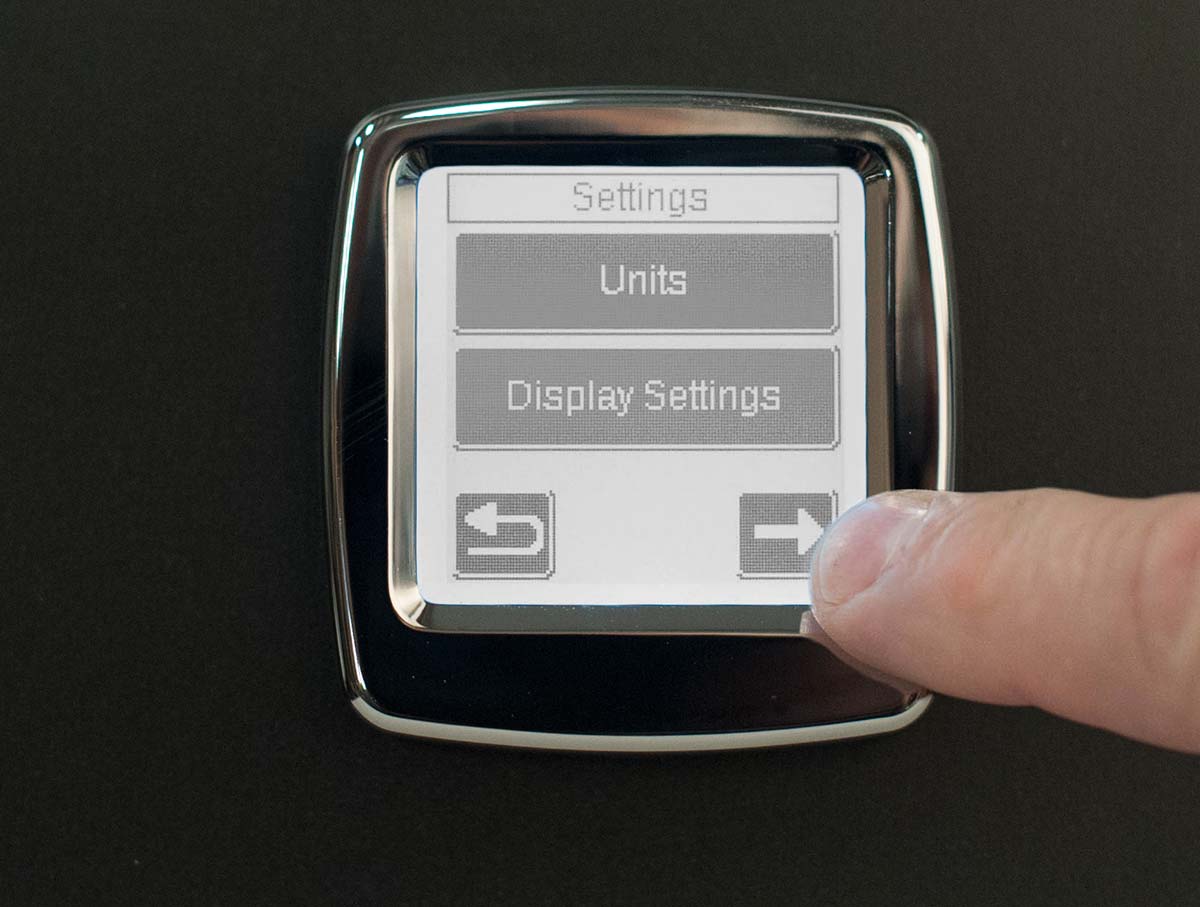
Step 3:
Press the right arrow.
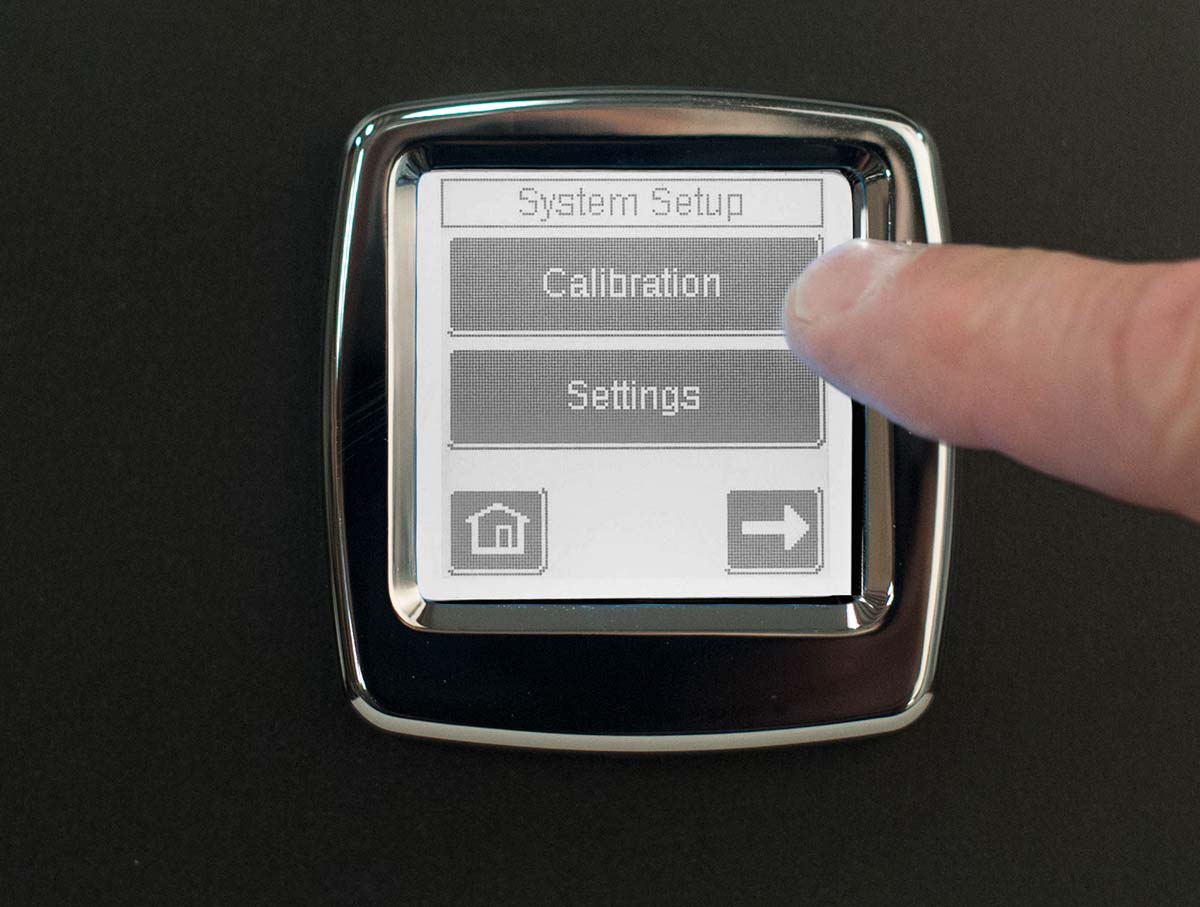
Step 4:
Press Calibration.

Step 5:
Select the axle group you would like to calibrate. Press the right arrow to scroll through the available axle groups.
EMPTY WEIGHT
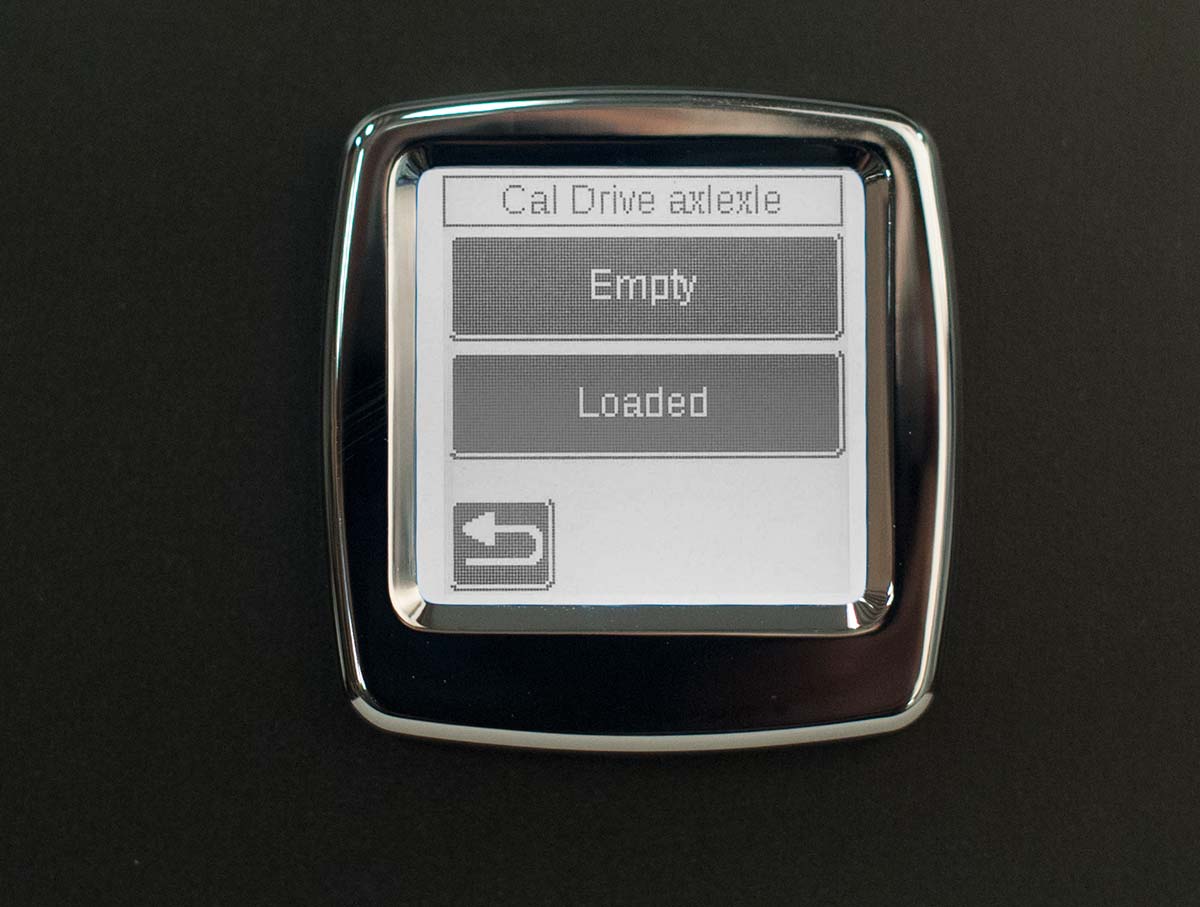
Step 1:
Get a scale ticket for your certified empty weight for the axle group being monitored. Do not use known weights or tare weights for this, the truck must be empty and the certified weight taken at the time of calibration. Park on level ground, chock the wheels and turn off the parking brake. When you are ready to calibrate the empty weight, press the “Empty” button. The scale will ask if you want to enter new data, press “Yes”.
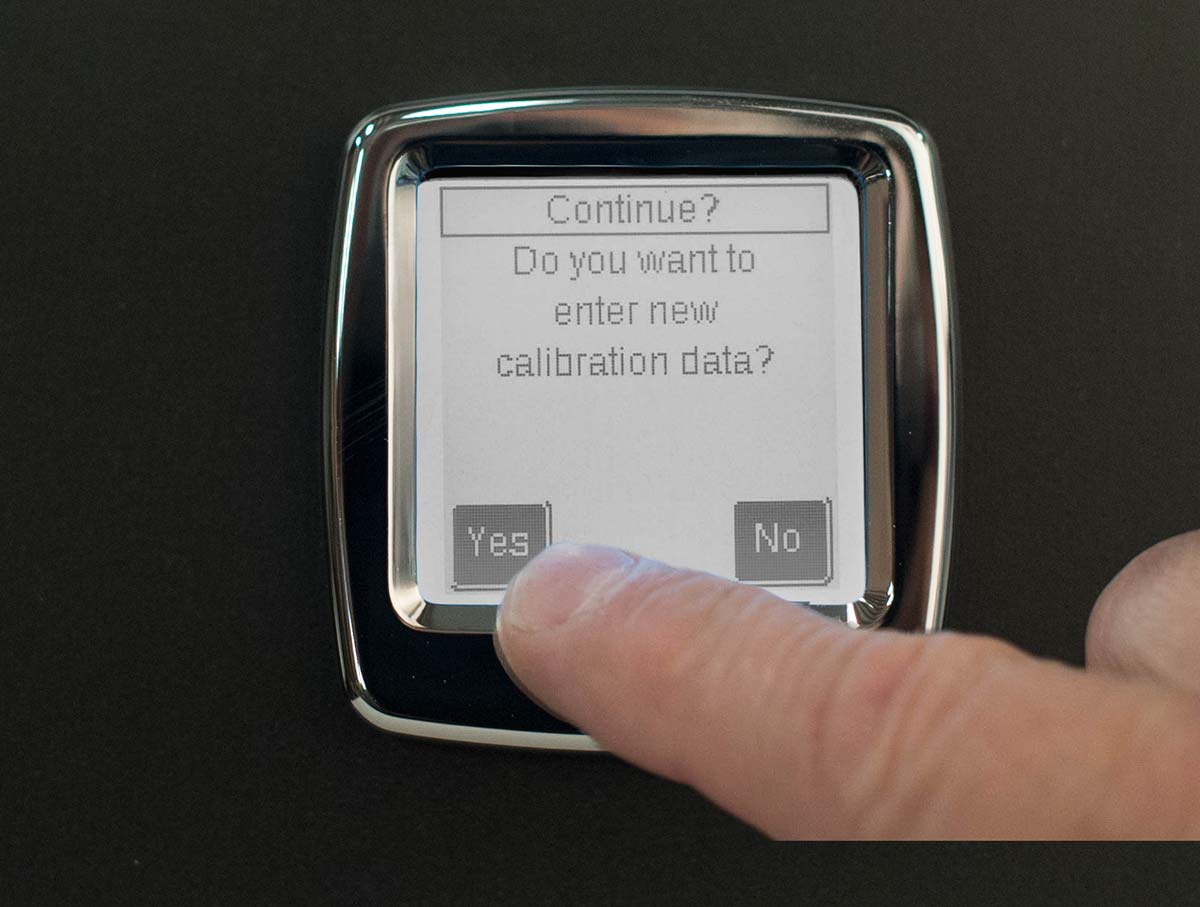
Step 2:
The scale will ask if you want to enter new data, press “Yes”.

Step 3:
Enter the empty weight to match the scale ticket for the axle group being monitored, and press “Enter”.
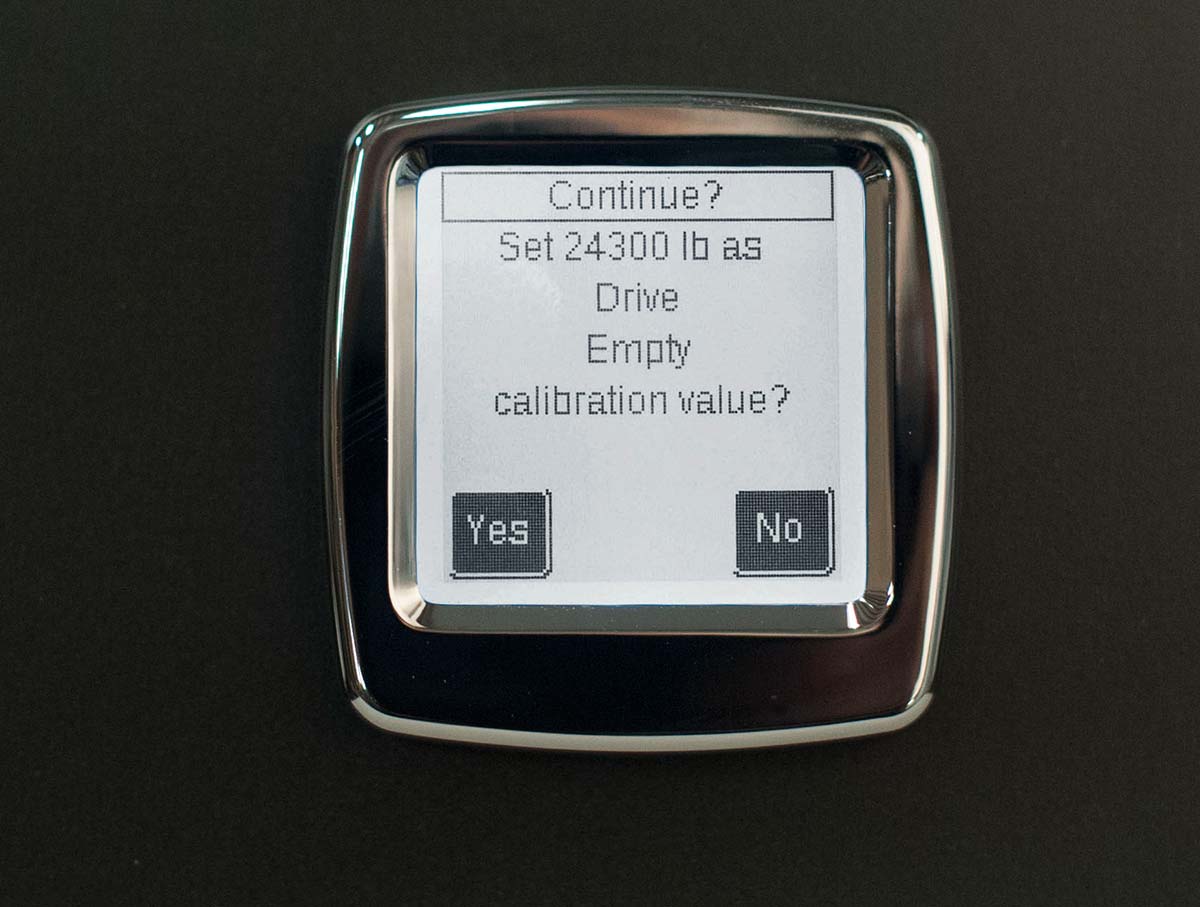
Step 4:
The scale will ask to save the data as the new empty calibration for the axle group. If it is correct, press “Yes”. Continue to enter the empty calibration data for other axle groups connected to the scale.
LOADED WEIGHT
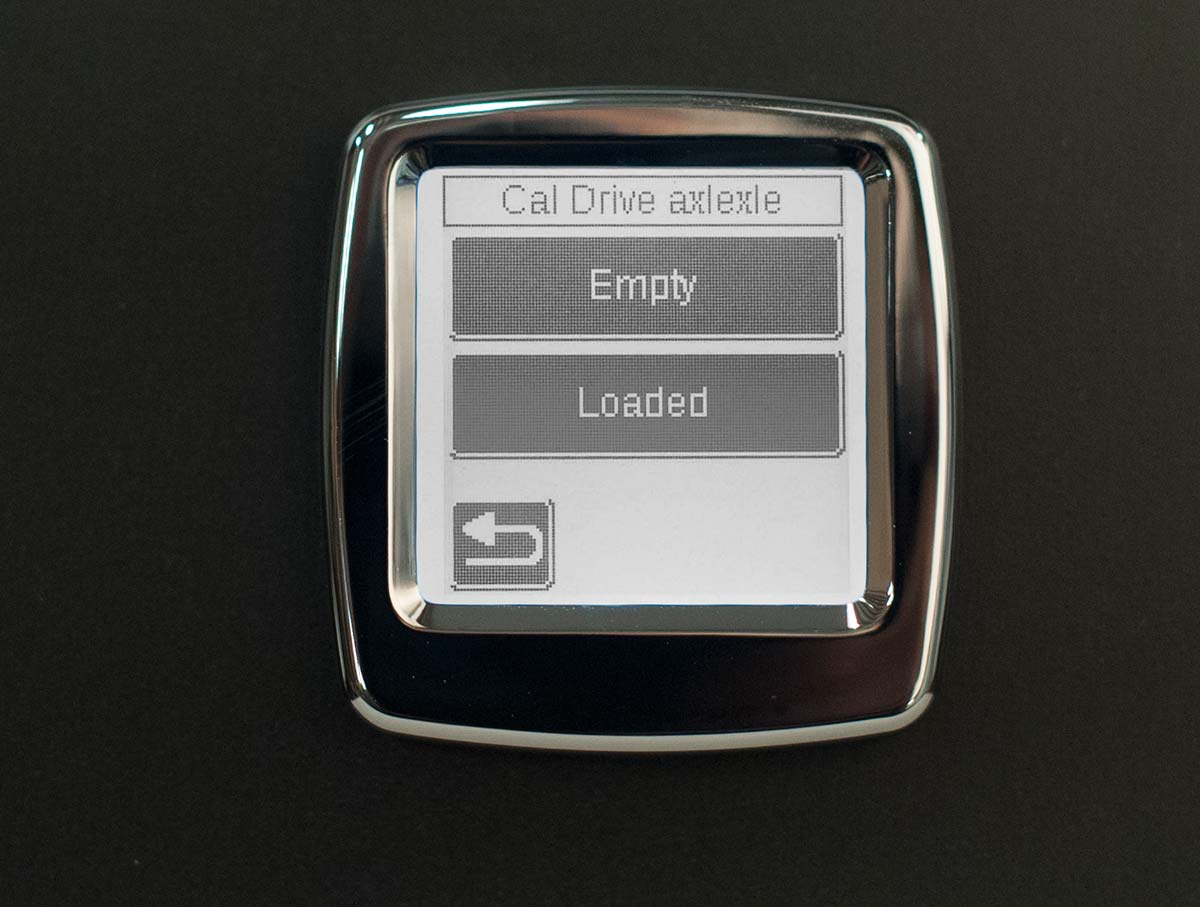
Step 1:
Get a scale ticket for the certified loaded weight for the axle group being monitored. Do not use known weights for this, the truck must be loaded and the certified weight taken at the time of calibration. Park on level ground, chock the wheels and turn off the parking brake. To enter and calibrate the loaded weight, press on the “loaded” button.
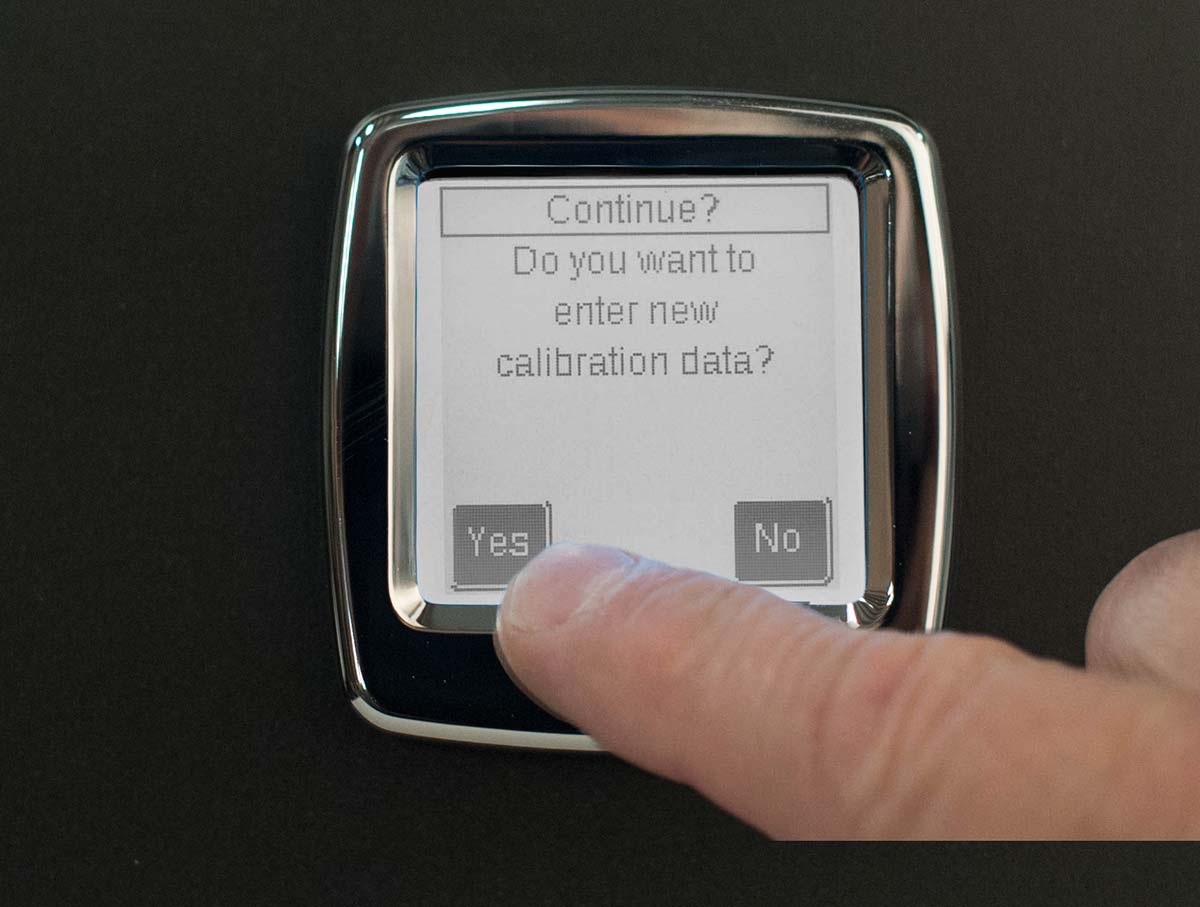
Step 2:
The scale will ask if to enter new data, press “Yes”.
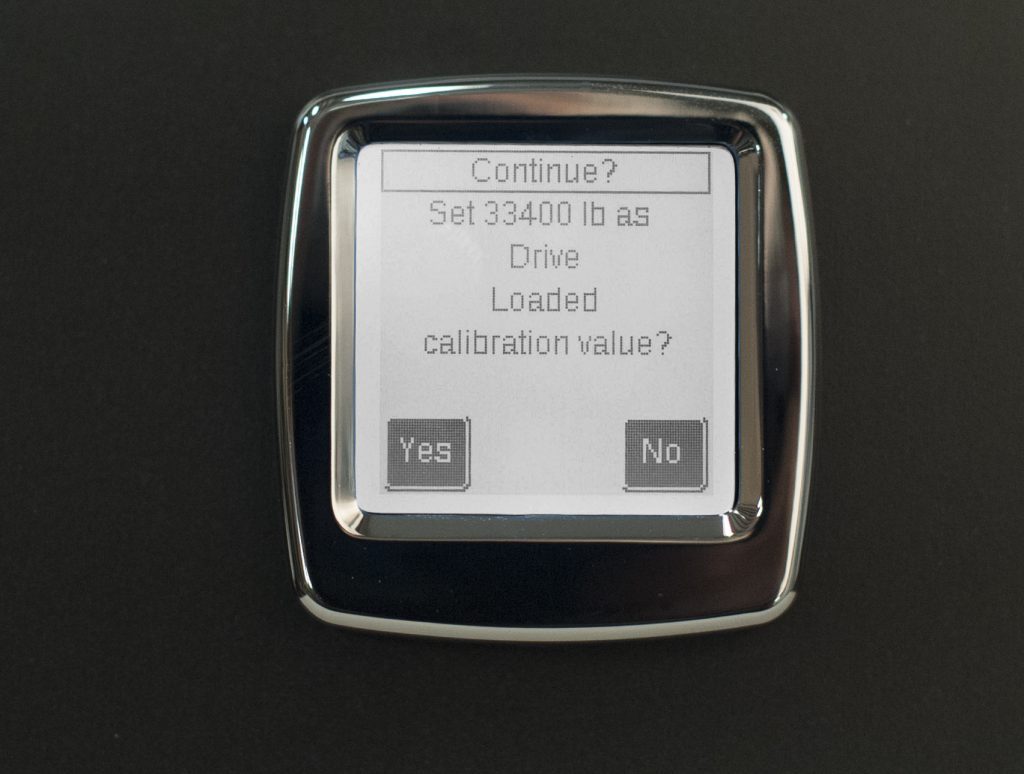
Step 3:
Enter the loaded weight to match the scale ticket for the axle group being monitored, and press “Enter”. The scale will ask to save this data as the new loaded calibration for the axle group. If it is correct, press “Yes”. Continue to enter the loaded calibration data for other axle groups connected to the scale. Once both calibration points (empty and loaded) have been entered for all axle groups, the scale is now ready to use!